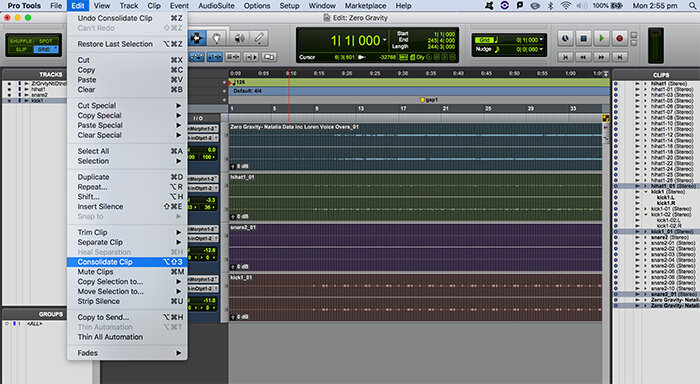How to: Export stems in ProTools
Quite often I collaborate with other musicians and want to send them the ‘stems’ or separate tracks of the drum part that I have recorded. Here is my little handy guide on how to do that. I created it as a reminder and quick reference for myself but if you come across it and find it useful then brilliant!
First click on the selection tool in the tool bar and use it to mouse over all the tracks in your session.
Next go to the edit menu and select consolidate clip:
That way all of the tracks will be the same length as in starting and ending at the same place.
Next de-select or select the tracks you wish to export using the grabber tool. If all the tracks are selected click outside of the tracks to deselect them and then use the grabber to select a track. Hold down the shift key to select more than one track.
Next use the short cut keys to bring up the export settings:
Cmd Shift K (mac)
Ctrl Shift K (pc)
Take note of the settings. It is wav file type and set to interleaved. Hit the export button and create a folder on your hard drive to save the files in to.
And that is it. I send the files to the producer by zipping up the folder and sending via wetransfer.com where you can send up to 2Gb for free. Sharing via Dropbox or Google Drive is also a good way to go.
Was that helpful to you? Let me know what you think in the comments below or subscribe to my mailing list at the bottom of the page for some future Cosmic updates.
“I am an infrequent Pro Tools user, and occasionally work with overseas friends on tracks. I ALWAYS fail to export stems correctly, and my botched efforts always take hours of valuable time. Your well documented approach works brilliantly, and you have given me a long term solution to an incredibly irritating problem. So from Australia, let me thank you for taking the time.”
Peter Sydney, Australia
Written and published by
Steve Hogg
19 December 2019
Header image photo by JC Gellidon on Unsplash